1. You need to have verified Meta Business Account. Without verification the integration cannot be set up.
2. Go to https://developers.facebook.com/apps/
3. Click on Create App
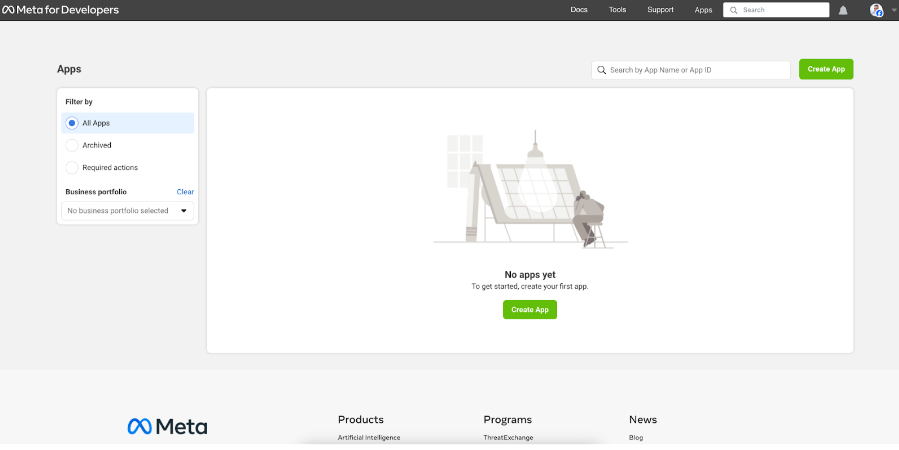
4. On 1st step choose Other
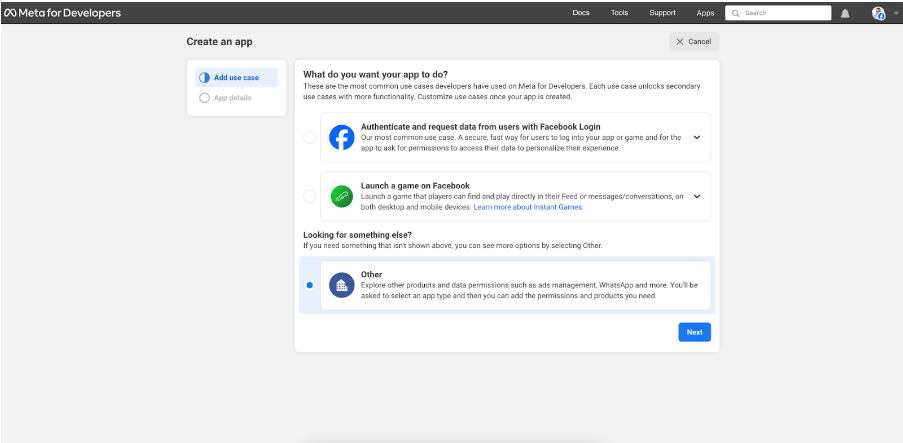
5. On the next step Type choose Business
6. On the next step Details write in your App name (can be random) and Contact email. No need to choose Business portfolio, you can leave it as it is
7. Click on Create app
8. In Apps find WhatsApp and click on Set up
9. In the left panel go to WhatsApp > Quickstart and click on Continue
10. Now go to Webhooks in the left panel
11. Switch User to WhatsApp Business Account and click on Subscribe to this object
12. In Callback URL fill in this URL: https://whatsapp-webhooks.amio.io/webhooks
13. In Verify token fill in any random token. You can use this random token generator
14. Go to WhatsApp > API Setup and add the phone number you want to use for WhatsApp
15. Follow the instructions and verify the phone number
16. Go to Webhooks, switch from User to WhatsApp Business Account and subscribe to Messages (be sure to subscribe to the latest version)
17. If you already have registered phone number for WhatsApp and you want to keep it, you need to remove the original number and register it under the new app. The moment you remove the original number, WA will not work for this number. When you re-verify the number in the new app, the verification takes about 10 seconds and then the number is functional again in WA.
18. In WhatsApp Manager, when verifying a new number, you need to set a profile picture, links, address etc.
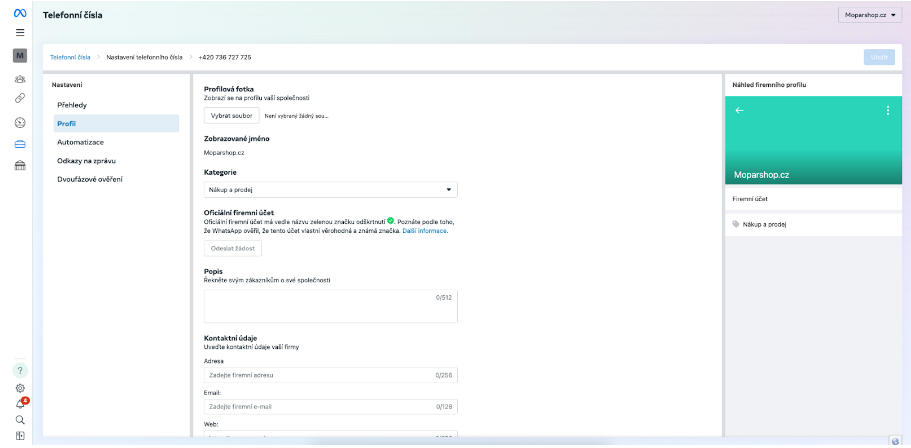
19. You also need to create a system user and assign it to WhatsApp account. Go to Meta Business Account > Users > System users, click Add and ideally select the Administrator role. If you already have an Administrator, you can also use an Employee role, but then in the WA Business Account this Employee needs to be authorized for full access.
20. As a last step you need to send these information to Smartsupp, so that we can set up the integration on our side:
- WhatsApp Business Account ID (Go to Meta Business Account > Accounts > WhatsApp accounts)
- System user token (Go to Meta Business Account > Users > System users)
- Phone number that will be used for WA communication
- Phone number ID (Go to Meta for Developers > WhatsApp > API Setup > Copy under Send and receive messages)
- App secret (Go to Meta for Developers > App settings > Basic > App secret)
21. We will let you know once the integration is ready to use.