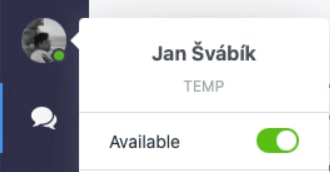It is understandable that sometimes you have to arrange something important or just take a small break, so you cannot be online 24/7. Online chat box status is a perfect way to tell your customers that you are here for them and ready to help via live chat. If you go offline, you are telling your customers that you are currently away.
How to change the status?
You can change the status directly in the Dashboard by clicking on your profile picture in the left panel.
Warning: If you log out of Smartsupp without changing your status to offline manually, it will take approximately 2 minutes until the chat box on your website will appear offline. Your customers can text you during this time, even though you are not there anymore. We recommend changing the status manually or using the Office hours feature.
We also recommend using our mobile app, so you can chat with your customers even when you are not in your office. Thus, you can be online more often and your customers can see that you are here for them. You can see more about our mobile app
here.
If you are logged in on both desktop and mobile app and you change the status on one device, it will also be changed on the other device. The status change is immediately visible on your website.
Tip: If you need to arrange something important and you cannot attend to your customers, but you want to stay online, we recommed to activate automatic message or chatbot, witch will tell them that you will be back with them shortly. You can find out more here.
Changes that apply with more agents
In case you have more than one agent, there are two important aspects to consider:
- I do not use Groups: In case you do not use the Groups feature, all agents affect the chat status. If at least one agent of your account goes online, the chat on your website will be online. In case the chat is supposed to be offline but one agent remains online, the chat box on your website will be online.
- I use Groups: In this case, your agents will affect only the status of their group. However, one agent that is not assigned to any group can change the status for all groups, and therefore, changing the status on your whole website also